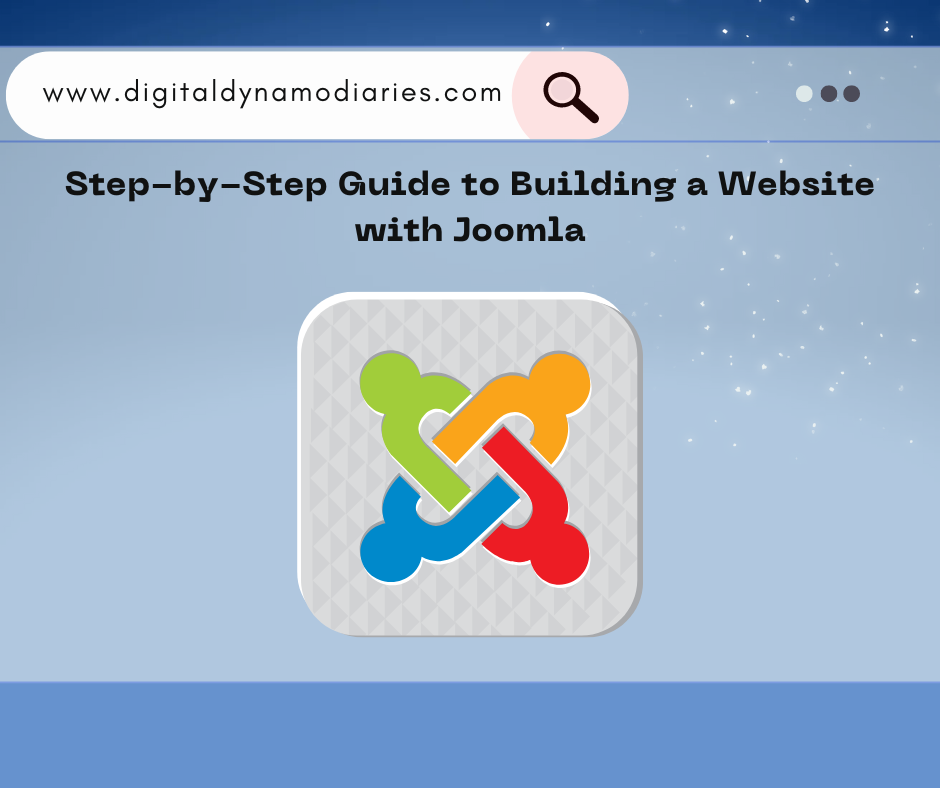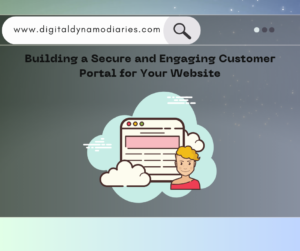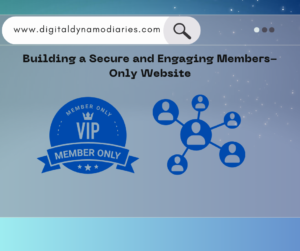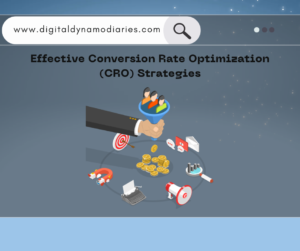Step-by-Step Guide to Building a Website with Joomla
Building a website is easier than ever with the variety of content management systems (CMS) available today. Joomla is one of the most powerful and flexible CMS platforms, offering a range of features that cater to both beginners and experienced developers. This guide will walk you through the process of setting up a website with Joomla, covering everything from installation to customization.
What is Joomla?
Joomla is an open-source CMS that allows you to build websites and online applications. It is known for its user-friendly interface and extensive functionality, making it a popular choice for individuals and businesses alike. Joomla is highly customizable, with thousands of templates and extensions available, enabling users to create unique websites without needing advanced coding skills.
Preparing for Joomla Installation
Before you begin installing Joomla, you need to prepare a few things:
1. Choose a Web Hosting Provider: Select a hosting provider that supports Joomla. Ensure your hosting plan meets Joomla’s system requirements, such as PHP, MySQL, or MariaDB.
2. Register a Domain Name: Your domain name is your website’s address on the internet. Choose a domain that is easy to remember and relevant to your site’s content.
3. Set Up a Database: Joomla requires a database to store all your site’s content and settings. Most hosting providers offer tools like cPanel, where you can easily create a MySQL database.
Installing Joomla
Once you have your hosting, domain, and database ready, you can proceed with installing Joomla:
1. Download Joomla: Visit the official Joomla website and download the latest version of the CMS.
2. Upload Joomla to Your Server: Use an FTP client, like FileZilla, to upload the Joomla files to your web server. You’ll usually upload these files to the ‘public_html’ directory.
3. Run the Joomla Installer: Navigate to your domain in a web browser, and the Joomla installation process will begin automatically. Follow the on-screen instructions:
- Site Name: Enter a name for your website.
- Admin Account: Create a username, password, and email for your Joomla admin account.
- Database Configuration: Enter the details of the database you created earlier.
- Finalize Installation: Once you’ve entered all the necessary information, click “Install” to complete the process.
Configuring Your Joomla Website
After installation, you’ll want to configure your Joomla site to match your needs:
1. Access the Joomla Admin Dashboard: Log in using the admin credentials you created during installation. The dashboard is where you’ll manage all aspects of your website.
2. Install a Template: Joomla templates control the look and feel of your site. You can find free and premium templates online. Once you’ve chosen a template, install it via the Joomla admin dashboard under the “Extensions” menu.
3. Customize Your Template: Most templates offer customization options, allowing you to change colors, fonts, layouts, and more. Use the “Template Manager” in the admin dashboard to make these changes.
4. Set Up Menus: Menus help visitors navigate your site. Joomla allows you to create custom menus with links to different pages. Go to the “Menus” section in the dashboard to add new menus and menu items.
Adding Content to Your Joomla Website
With your site’s design in place, it’s time to add content:
1. Create Articles: In Joomla, content is created using articles. To create a new article, go to the “Content” menu and click “Articles.” You can add text, images, videos, and more.
2. Organize Your Content with Categories: Joomla allows you to organize your articles into categories. This helps keep your content structured and makes it easier for visitors to find what they’re looking for.
3. Use Modules for Additional Functionality: Modules are small content blocks that can be displayed in different positions on your site. For example, you can add a login form, search bar, or a list of recent articles.
Extending Joomla with Extensions
Joomla’s functionality can be extended using extensions:
1. Install Extensions: Extensions add new features to your Joomla site. There are three main types: plugins, modules, and components. Browse the Joomla Extensions Directory to find extensions that suit your needs.
2. Manage Extensions: Once installed, you can configure your extensions through the “Extensions” menu in the admin dashboard.
Securing Your Joomla Website
Security is crucial for any website. Here’s how to secure your Joomla site:
1. Keep Joomla and Extensions Updated: Regularly update Joomla and all installed extensions to protect your site from vulnerabilities.
2. Use Strong Passwords: Ensure that all accounts on your site use strong, unique passwords.
3. Enable Two-Factor Authentication (2FA): Joomla offers 2FA, which adds an extra layer of security to your admin login.
4. Backup Your Site Regularly: Use a Joomla backup extension to create regular backups of your site. This will allow you to restore your site quickly if anything goes wrong.
Launching Your Joomla Website
Once your site is ready, it’s time to go live:
1. Test Your Site: Before launching, thoroughly test your site to ensure everything works correctly. Check for broken links, test forms, and ensure your site is responsive on all devices.
2. Set Up SEO: Optimize your site for search engines by configuring Joomla’s built-in SEO features. You can add meta descriptions, keywords, and set up friendly URLs.
3. Launch and Promote Your Site: Once everything is set, make your site live. Promote it on social media, submit it to search engines, and start driving traffic to your new Joomla website.
Conclusion
Setting up a website with Joomla is a straightforward process that offers a lot of flexibility and power. Whether you’re building a personal blog, a business site, or an online store, Joomla provides the tools you need to create a professional and functional website. By following this guide, you’ll have a Joomla website up and running in no time.